Your profile can be accessed by clicking on the “My Profile” tab or by clicking on your profile picture in the upper right corner and selecting “Profile” from the drop-down menu.
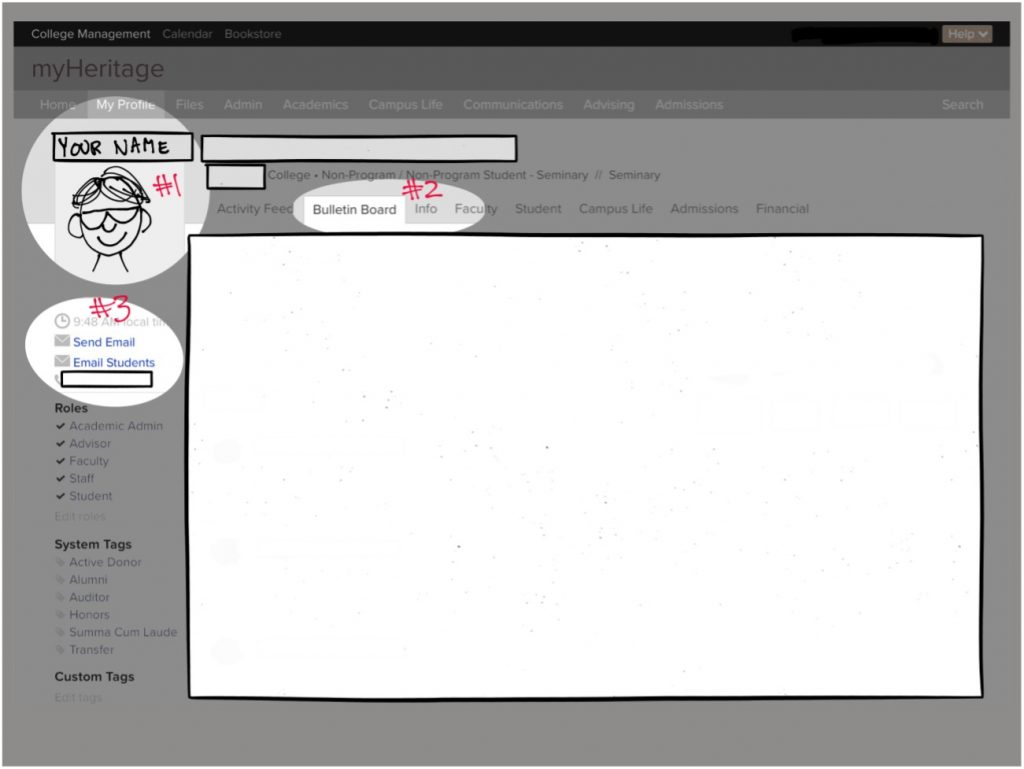
- Your profile picture. Please take or upload a clear head photo of yourself. You can do this by clicking on the photo and selecting the “click to edit” button at the bottom of the box. Then choose “change” and drag and drop or select a photo of your choosing. If you need help doing this, please email a suitable photo to the registrar so that the photo can be uploaded for you.
- Tabs. Depending on your role at Heritage, you will see some of these tabs. Further explanation of some of the tabs will be given below.
- Contact information. You can use these links to email any myHeritage user.
Activity Feed
Your profile opens automatically to the Activity Feed, which is an automatically generated list of all notes, emails sent to you or sent by you via myHeritage, text messages sent to you or by you via myHeritage, letters, files, forms, and to-do items created by you or assigned to you via myHeritage. You can use the drop-down filters to find items in that list. The activity feed is helpful when trying to find correspondence with a student, for example, but otherwise won’t be something you use frequently.
Bulletin Board
This is the social media section of myHeritage, but it is rarely (if ever) used. It is an internal social media site, so anything you post here will be visible only to other myHeritage users.
Info
The info tab contains information such as your address and email address, spouse’s name (if applicable), and home church. By going to a student’s profile page, you will be able to see those details about a student. This information is entered by school administrators and you are not able to edit it. If you see any errors in your own information, please contact the Heritage front office to have the corrections made.
Please note that the information visible to you is not visible to students. Students can only contact you through myHeritage, and we request that you do not give out any email other than your Heritage email or any personal phone number.
