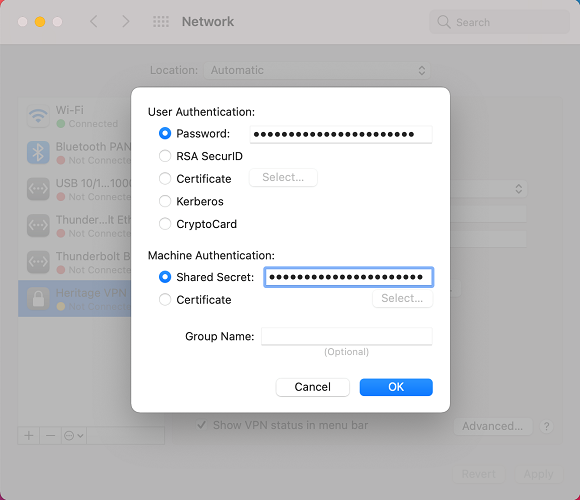Changes have been made to the Heritage VPN server to improve the security and encryption of the connection. Please follow the steps below to configure the Heritage VPN to use the L2TP/IPsec protocol and to update the pre-shared key.
If you just want to start from scratch to re-create the connection, simply delete the existing one and then follow the steps in the article Connecting to the Heritage VPN.
Windows 10
- Open Start -> Settings
- Choose Network & Internet
- Choose Change adapter options under Advanced Network Settings
- Right-click on Heritage VPN and choose Properties
- In the Security tab change the Type of VPN to
Layer 2 Tunneling Protocol with IPSec (L2TP/IPsec)
- Click Advanced settings
- In the Use preshared key for authentication field enter:
Enter the pre-shared key (sent by an IT Admin)
Bonus
As an additional security measure, update these settings to match the following:
Data encryption: Maximum strength encryption Use Extensible Authentication Protocol (EAP): Microsoft: Secured password (EAP-MSCHAP v2)
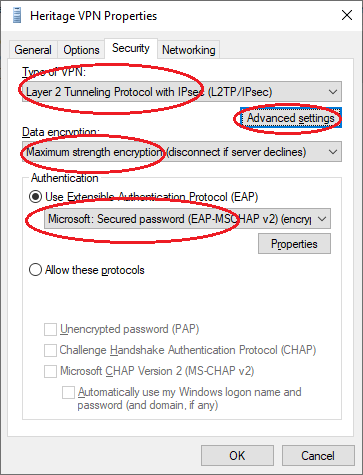
- Click OK
- Click OK
- At this point you should be able to use the VPN like normal (by pressing Connect from the Internet Access icon in the lower right – near the clock).
MacOS
- Open System Preferences
- Choose Network
- Choose Heritage VPN
- Click Authentication Settings…
- In the Shared Secret field enter:
Enter the pre-shared key (sent by an IT Admin)
- Click OK
- Click Apply
- At this point you should be able to use the VPN like normal (by pressing Connect).