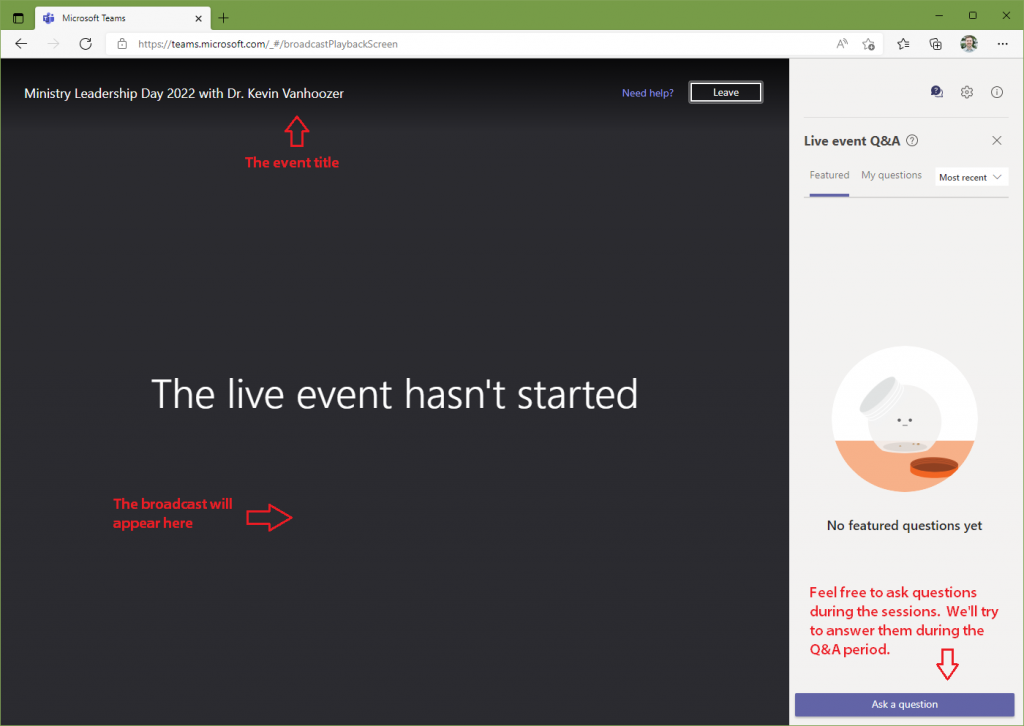We use the Teams Live Event broadcasting platform to host the online audience for many of our premiere events throughout the year such as the Heritage Preaching Lectures (HPL) or Ministry Leadership Day (MLD). If you’ve received an Attendee Link (likely sent to you over email) to one of these events, use the images below to get a sense of what to expect when you click the Attendee Link.
Step 1: Click the Attendee Link
When you click the Attendee Link in the email from Heritage you may see the following screen. It is possible, if you already have the Teams app installed, that this screen may be skipped automatically. In that case, you’re probably already on to step 2.
Options on this screen include:
- Download and install the Teams app
- Watch the event on the web instead
- Launch the Teams app (if you have it installed already and it didn’t launch automatically)
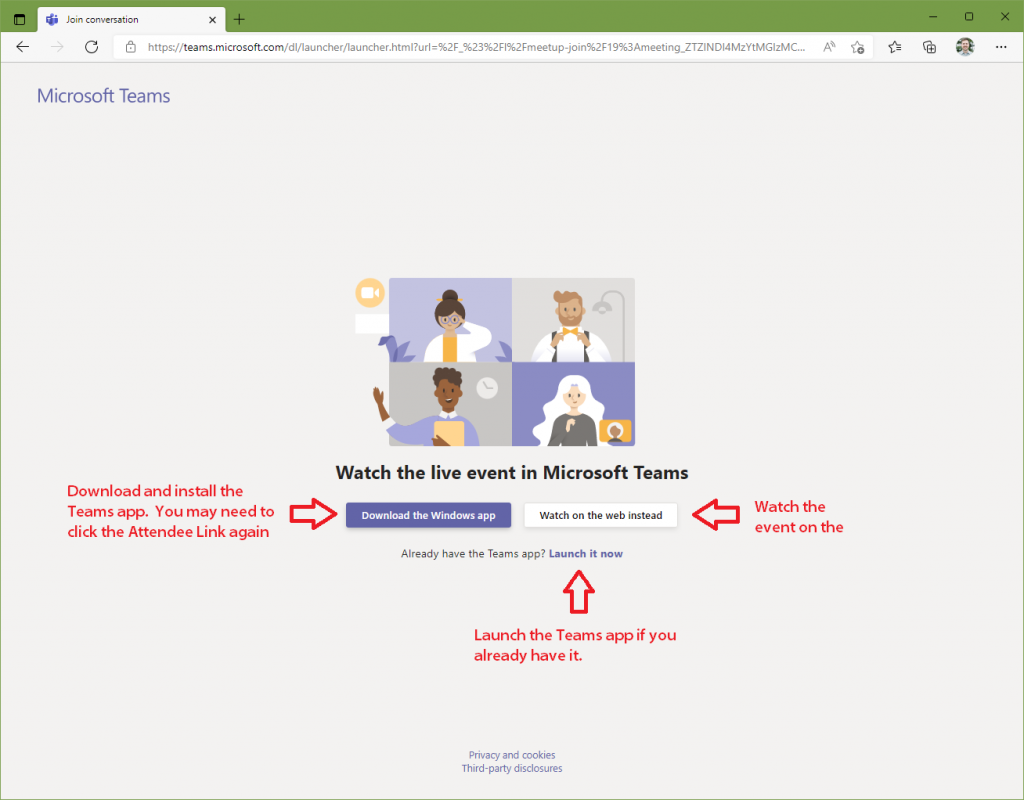
Step 2: Join the Event
The first screen you will see is the Join screen. It will look similar to the image below. You will have the option to Join anonymously or to Sign in. You can join the event directly from a browser (Such as Firefox, Edge, Safari, or Chrome) or by downloading the Microsoft Teams app.
If you have a Microsoft Teams account, feel free to sign in. Otherwise, just click Join anonymously to access the event.
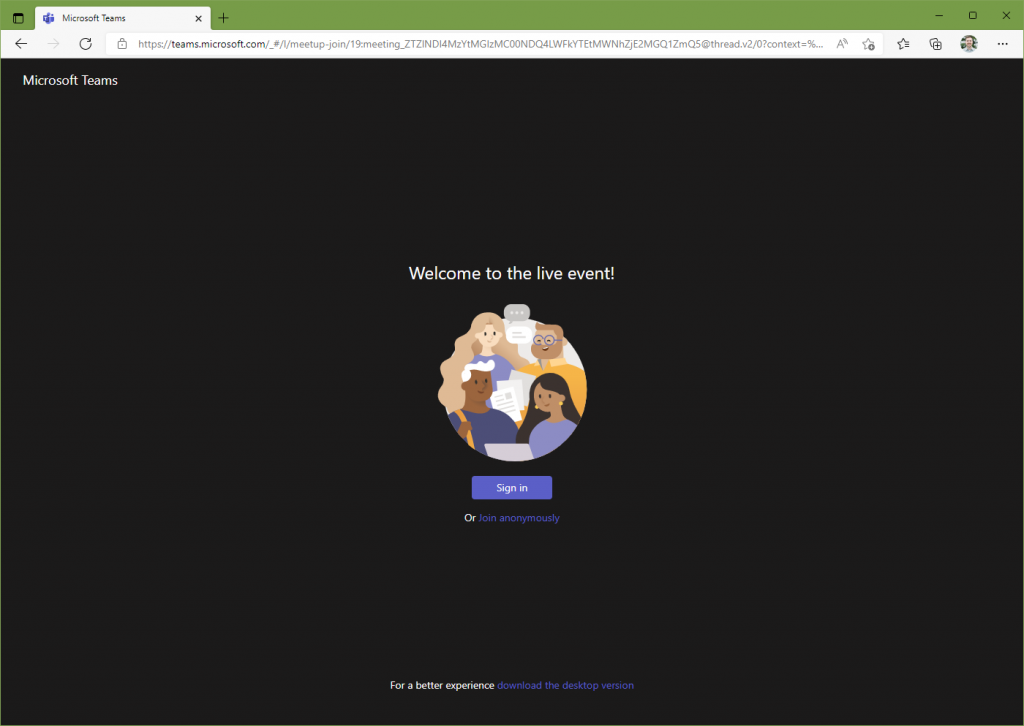
Step 3: Enjoy the Event
After you’ve joined the event, the event screen will appear. Once we start broadcasting from our event location, the screen will change to show our broadcast feed. If you join before we’ve started broadcasting you’ll be greeted by a friendly message.
Feel free to use the Ask a question button to submit a question. Many of events feature a question and answer (Q&A) period where we will answer as many questions as possible.