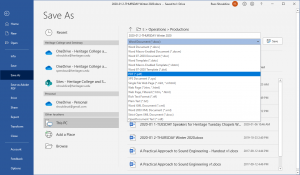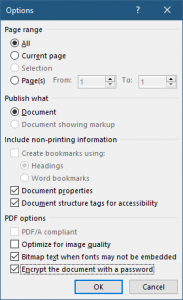To create a password-protected PDF document from a Microsoft Word document, follow these steps.
- With the Word document already open, choose Files -> Save As.
- In the file type drop-down choose PDF (*.pdf) as the option.
- Click the More options… link directly beneith the file type drop-down.
- In the Save as dialog that appears click the Options… button.
- At the very bottom of the Options dialog choose Encrypt the document with a password and click OK.
- Enter the password twice to confirm and choose OK.
- Type a File name for the PDF file and choose Save. This action will create a password-protected PDF document in the folder you’ve selected.